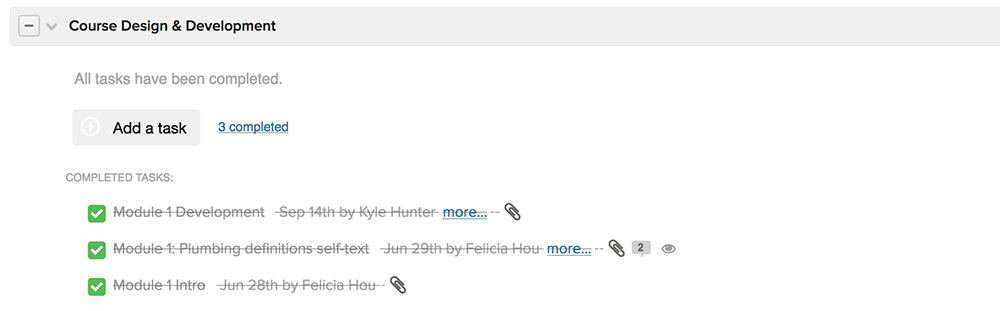Start: Add Project to Teamwork
- Click on Projects, then click on the green "Add Project" button in the top right corner.
- An "Add Project" pop-up window will appear.
- Fill in a short description in the "Description" tab.
- Click on the "Advanced" tab and under "Category", select "Online Course Development" from the drop-down list.
- Click "Add Project".
- Two task lists are then automatically created - a "Course Design" task list and a "Content Development" task list.
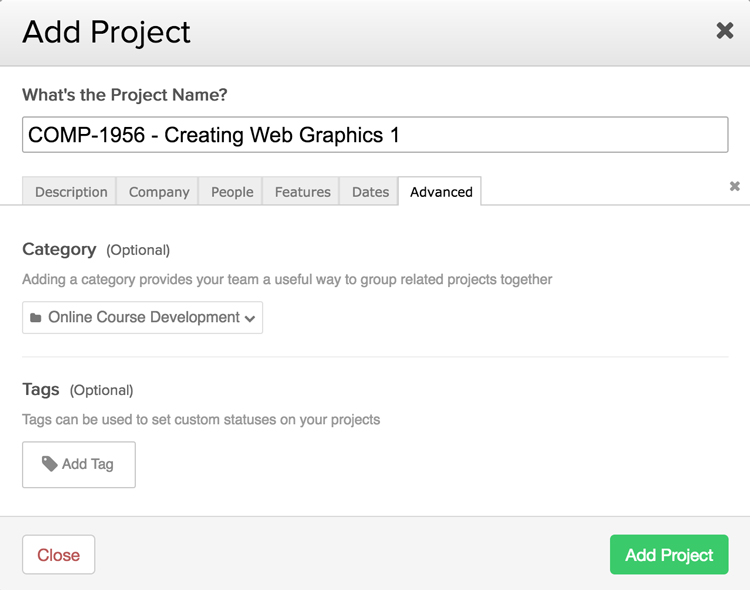
Design and Develop Course Materials
This is the phase where content is designed, written, edited, multimedia is built, etc. ...
Upload Files to Teamwork
- Upload all files to Teamwork (this could include any media assets, pdfs, other attachments, etc.). To upload:
- Click on "Files" in the Navigation bar.
- Click on the green "Upload Files" button in the top right corner. An "Upload Files" pop-up window will appear.
- Click the blue "Add Files" button and choose the file(s) that you would like to upload.
- Choose a category (i.e. Module 2) for which the file is to be uploaded to.
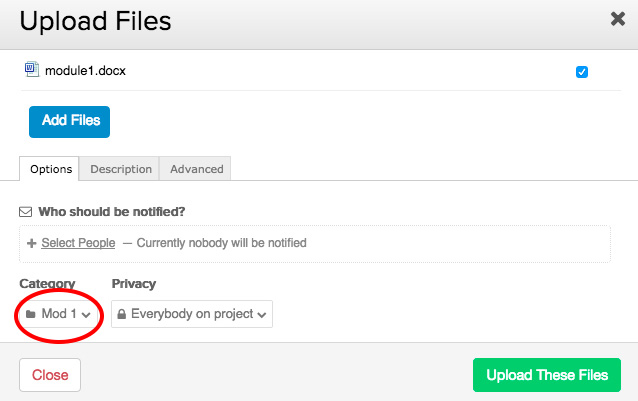
The Upload Files pop-up window. The red circle highlights the drop-down menu where you can select which folder to store your uploaded file to. - Upload files to the appropriate module folder so that the Learning Application Specialist (LAS) can easily find assets. This also ensures that the LAS uses the correct files.
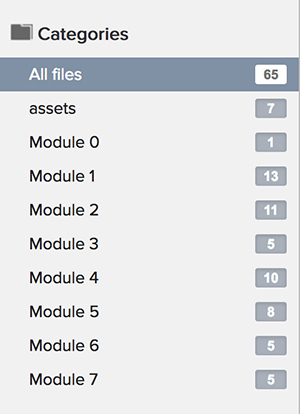
Important!
If there is more than one version of the final Word document in a module folder, the LAS will use best judgment to work off the most recent word document. Please ensure that the final Word document to be converted is clearly marked and/or older draft versions are deleted.
Set Online Course Production Tasks in Teamwork
Two task lists are automatically created for you when the Project is added to Teamwork - "Course Design" and "Content Development". Now it's time to manually add a third task list that will house all of the tasks for the Course Production team (the Learning Applications Specialists).
Adding a Course Production Task List
- Click on "Tasks" in the upper navigation bar.
- Click on the green "Add a Task List" button in the top right corner.
- Click on the Advanced tab. Under "Would you like to use a template?" select "Course Production (12 tasks). This will automatically add 12 modules as tasks (you can delete the ones you don't need later).
- Click the green "Add this task list" button.
- An "Assign tasks" pop up window will appear; click "Finished" and the Task List is added.
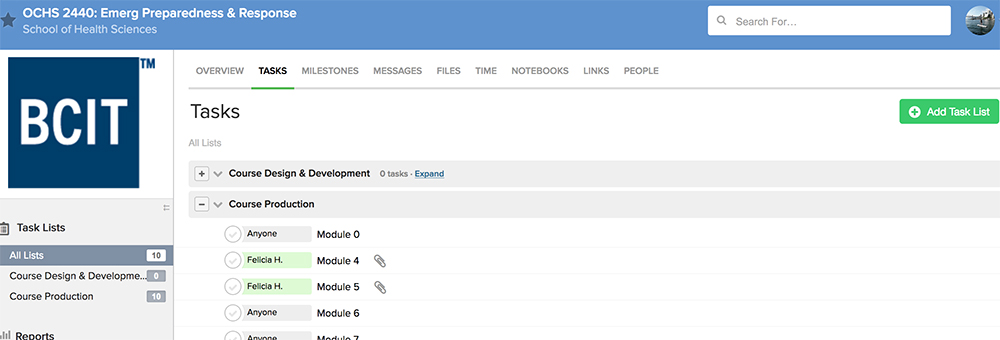
When a module is ready to be built, assign the task to Kyle. This generates a Teamwork notification and prompts a cascade of activity for the course production team.
Task in Progress
When the task is assigned, we carry out the following steps:
- Verify the build document
- We ensure that we're clear on what to build and that the task has an attached Word document
- Team availability
- The team decides who is most available to complete the task
- Production Board
- A post-it note is added to the production board queue
- Assigned in Teamwork
- The task is re-assigned to the person doing the build
- Estimated and Scheduled
- We calculate how long the task should take and schedule a delivery date
- Build
- The task is completed
In the meantime, you can review the production board to see your task's status and progress.
End: Task is Complete!
When the build is finished we mark the task as complete and you are automatically notified.